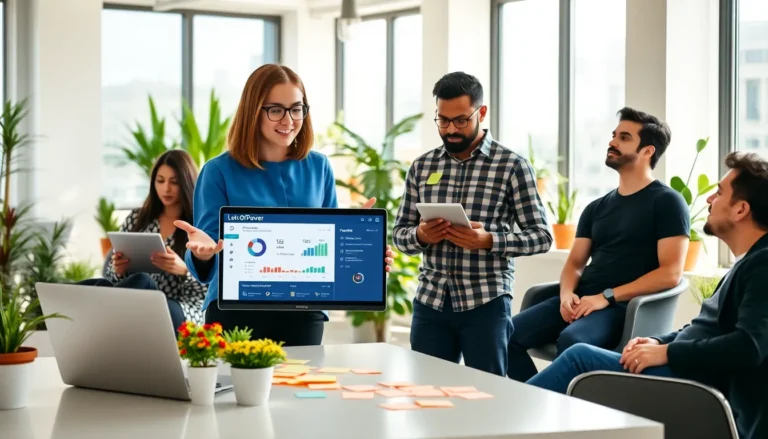Table of Contents
ToggleVoice chat is the secret sauce that makes gaming on Roblox a blast. But what happens when that magical ability to communicate with friends suddenly goes silent? Frustration sets in faster than a speeding avatar. Whether it’s a sneaky microphone issue or a sneaky setting that needs tweaking, players often find themselves scratching their heads, wondering why their voice chat isn’t working on Roblox PC.
Don’t worry; you’re not alone in this digital dilemma. Many gamers face the same head-scratching problem. Luckily, understanding the common culprits behind voice chat failures can turn that frown upside down. Let’s dive into the world of Roblox voice chat and find out how to get those virtual conversations back on track.
Common Issues With Roblox Voice Chat
Voice chat problems can stem from various sources, impacting gameplay. Understanding these issues can aid in troubleshooting effectively.
Connectivity Problems
Connectivity problems often disrupt voice chat functionality in Roblox. A slow or unstable internet connection may lead to interruptions. Network congestion can hinder voice transmission, causing delays or loss of sound. Players should check their Wi-Fi signal and consider resetting their router to enhance speed. Using an Ethernet cable instead of Wi-Fi strengthens connection stability. Additionally, firewall settings or VPN applications might block voice chat features, requiring adjustments or temporary disabling.
Software Conflicts
Software conflicts can also interfere with Roblox voice chat. Outdated game clients might lack critical updates, affecting communication functionality. Players should ensure that both Roblox and their operating system are current. Third-party applications, particularly those related to audio, may conflict with Roblox’s voice settings. Closing unnecessary software applications reduces these potential conflicts. Antivirus programs may mistakenly recognize voice chat as a threat, leading to disruptions. Adjusting these security settings can improve performance significantly.
Troubleshooting Steps
Following some simple troubleshooting steps can help restore voice chat functionality in Roblox. Players often find that issues stem from settings or updates.
Checking Your Microphone Settings
First, confirm that the microphone is correctly configured in the system settings. Go to the sound settings and select the microphone as the default input device. Ensure that the microphone isn’t muted, as this can prevent voice chat from working. Adjust the input volume to an adequate level for detection. Players should also check Roblox’s in-game audio settings, ensuring that voice chat is enabled. Use a different application to test the microphone, ensuring it functions properly outside of Roblox.
Updating Roblox and Your PC
Updating both Roblox and the operating system often resolves many connectivity issues. Verify that Roblox is the latest version, as older versions may not support voice chat features. Launch the Roblox client to check for updates and follow prompts if necessary. Additionally, ensuring that the operating system is current can enhance compatibility and performance. Navigate to system settings and search for Windows Update to install any available updates. Restarting the computer after updates can help apply changes effectively.
System Requirements for Voice Chat
Roblox’s voice chat requires certain system specifications to function properly. Meeting these requirements ensures a seamless communication experience during gameplay.
Minimum Specifications
The minimum specifications for Roblox voice chat include a PC running Windows 10 or newer. A dual-core processor with a speed of 1.5 GHz is necessary for adequate performance. At least 4 GB of RAM is essential to support multiple applications. Additionally, a DirectX 11 compatible graphics card is required to handle in-game functionalities. A stable internet connection with a minimum speed of 4 Mbps ensures real-time voice communication. Using a USB or analog microphone enhances clarity and performance, contributing to a better gaming experience.
Recommended Specs
For optimal performance, recommended specifications include a PC with Windows 10 or newer, paired with a quad-core processor clocked at 2.0 GHz or higher. An increase to at least 8 GB of RAM allows for smoother multitasking. Players benefit from a dedicated graphics card with at least 2 GB of video memory, ensuring high-quality audio and visuals. A faster internet connection of 10 Mbps or higher significantly improves voice chat reliability. Utilizing a high-quality USB microphone or headset enhances audio clarity and reduces background noise, creating a more immersive environment for players.
Additional Tips
Exploring additional tips can help restore voice chat functionality in Roblox. Following these steps can enhance the gaming experience.
Testing Your Voice Chat
Testing the voice chat can identify potential issues. First, players should visit Roblox’s audio settings. Next, ensure that voice chat is toggled on. After that, using a microphone testing application can confirm whether the audio input works. Players should speak into the microphone and observe any feedback or response. Adjusting the input volume and ensuring that it’s unmuted can also make a difference. Using another application, like a voice recorder, allows players to check the microphone’s performance outside of Roblox. If there are no audio signals, the microphone may require troubleshooting or replacement.
Seeking Help from Support
Reaching out to Roblox support can provide additional assistance when players encounter persistent issues. The support team can offer tailored troubleshooting steps. Submitting a support ticket can help document the problem clearly. Including specific details about the hardware, software version, and any error messages assists the support staff in diagnosing the issue faster. Players may also find help in the Roblox community forums. Checking these forums can reveal common problems and solutions shared by other gamers. Engaging with fellow players can yield quick fixes or useful suggestions.
Voice chat issues on Roblox can be frustrating but they’re often solvable with a few simple adjustments. By checking microphone settings and ensuring the game and operating system are up to date, players can often restore functionality. Connectivity problems can also hinder voice chat, so it’s essential to verify internet stability and consider using wired connections when possible.
If problems persist, exploring community forums or reaching out to Roblox support can provide additional assistance. With the right troubleshooting steps, players can enhance their gaming experience and enjoy seamless communication with friends and fellow gamers.